First, we explain how to import the UDS Enterprise components (database, UDS Server and UDS Tunneler) in the virtualization platform and how to configure them properly.
Then, all the tasks to be performed in the administration of UDS Enterprise to configure virtual desktops are shown:
-
Register the service provider we want to use.
-
Create an authentication system to validate users in the system.
-
Configure the OS Manager to determine the settings that will be applied in the desktops (random password, machine with or without domain, persistent or non-persistent…)
-
Configure the different connection protocols through which users will connect to their virtual desktops.
Next, we detail how to create a base virtual machine. As an example, the configuration of two operating system templates is performed: one with Windows 10 and another with Ubuntu 18. Once the virtual machines are configured, we explain how to create Windows and Linux services based on Linked Clones.
At this point, we proceed to the deployment of the desktops, also indicating carefully all the steps to be executed and the different options that can be defined: how many services will be initially available, how many will remain in cache, how many can be deployed maximum…
Then, it shows how the system starts creating the virtual desktops, turning them on and configuring them. In each of the services it must be indicated which users or groups can access them and which authenticators and connection protocols will be used in each case. In this example we use the internal database and the RDP and HTML5 protocols, which had been previously registered in the system.
Finally, you can see how user access to Windows 10 and Ubuntu 18 virtual desktops is performed and how the administrator can monitor in real time from the dashboard the active sessions assigned to users.
This new video has been specially designed to facilitate the work of all those who wish to make a VDI deployment with UDS Enterprise in a safe, fast and easy way. It is available at our YouTube channel:
As a complement to this tutorial, in the Documentation section of our website there are a large number of technical documents on specific configurations, quick integration guides with different platforms and complete installation and configuration manuals for UDS Enterprise.


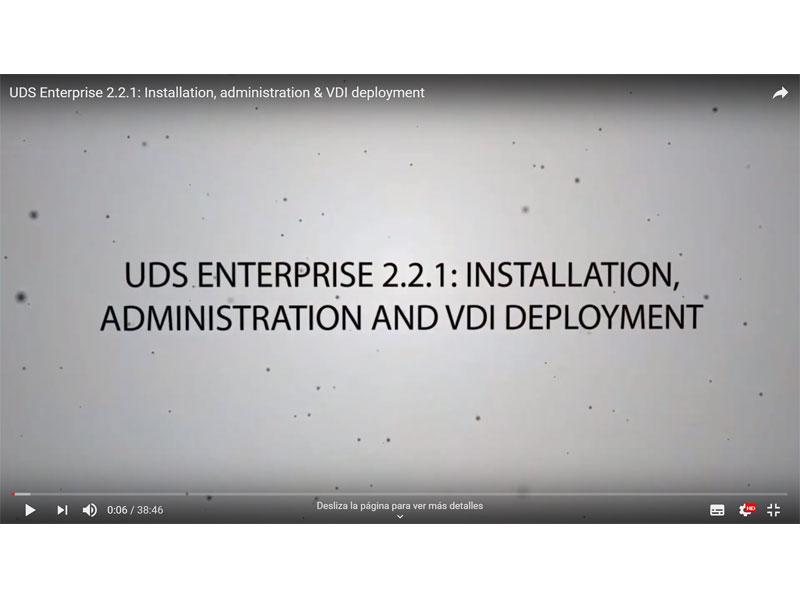




0 Comments