As you can see, we can establish these policies in the “Main” tab of the Meta Pool. In “Display” you can associate an image to this element and choose whether you want it to be visible to users or not. This last option is quite useful, for example, to hide the Meta Pool when maintenance tasks are being performed. You can also customize the message that will appear when the system denies access to a user because they are outside the hours established for their use.
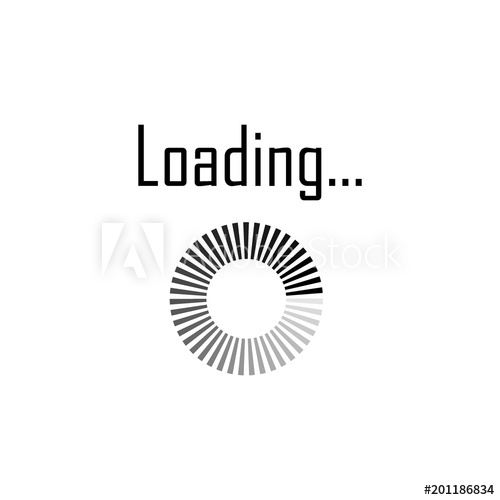
Once you have configured these options and have registered the Meta Pool, you can double-click this element to set which Service Pools will be part of the Meta Pool, assign them a priority and decide if you leave them enabled or not at that moment.
The system shows different tabs with relevant information and more configuration possibilities:
-
Summary: Shows a summary of the applied features and settings.
-
Assigned services: All the details of the services that are assigned to the users appear.
-
Groups: Here you can define which user groups have access to the Meta Pool and which authenticator they will use to access.
-
Access calendars: In this section, you can establish the days and hours in which users will have permission to access the services of this Meta Pool.
-
Logs: It offers information on the actions carried out by users, errors… and other data of interest to the administrator of the platform.
All options and settings applied to Meta Pools are totally transparent to users. They are shown as another service in their UDS Enterprise user panel, with the name and image that the administrator has assigned to them.
If you want more information about the possibilities of this functionality included in the new version UDS Enterprise 3.0, you can contact the VDI broker team at [email protected].


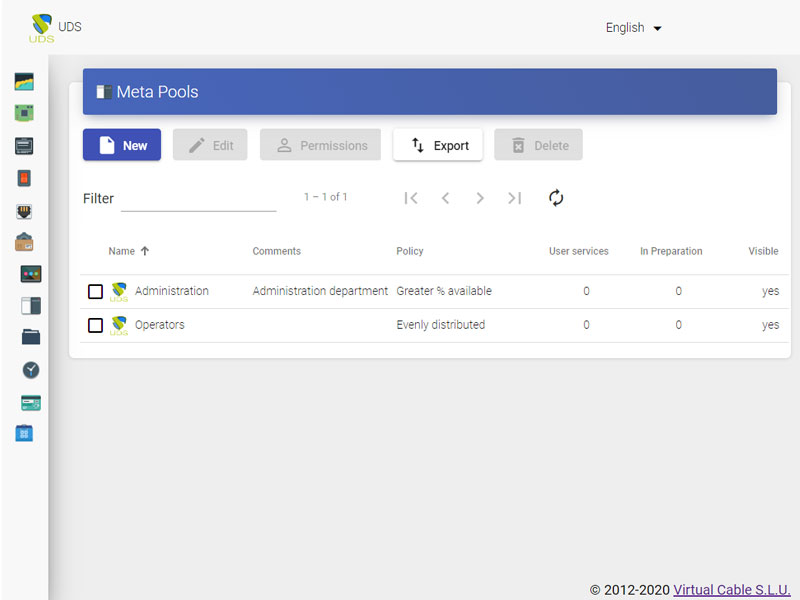





0 Comments