The installation is performed from the “control panel” where we should select “Turn Windows features on or off”. There we will see the option “enable Hyper-V”. Once it is enabled, you must restart your computer and you will have the “Hyper-V Manager” installed to manage Hyper-V servers or the local server.
To create a virtual machine yu only have to follow the steps suggested by the wizard, allocate memory and disk and use an ISO to load a system.
You can see the full article in Spanish with screen shots describing the entire process at www.hispazone.com


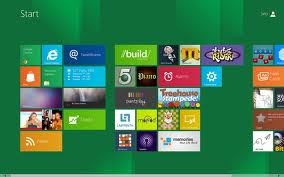





0 Comments