Using the Chrome OS file browser you can access Google Drive. Once there, simply drag and drop any document, photo, video… on the virtual desktop to work on it. Once you have finished editing it, the file can be saved again in Google Drive performing the same action.
If you want to import any type of file that was previously saved in a USB to your virtual desktop, you can do it in the exactly same way.
You can also import or export any file compatible with the virtual applications available in UDS Enterprise. For example, if we have an application for spreadsheets, you can import or export an Excel either from Drive or from a USB, edit and save it.
In addition, both the files that are used on the desktops and in virtual applications can be printed in PDF format and exported to Chromebooks. Once there, we can copy them to Drive or USB devices.


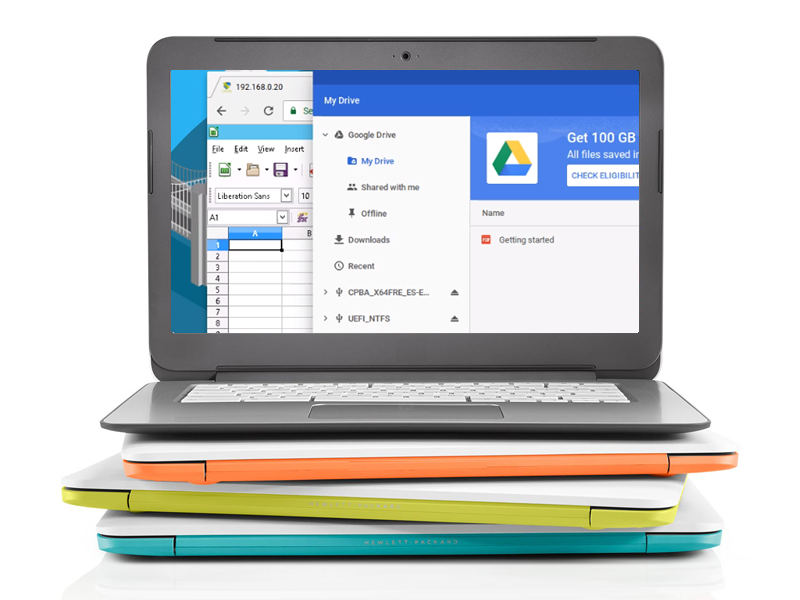





0 Comments