Example of customization of UDS Enterprise user view
The first option is the one the system shows by default. If you’d rather create several tabs, you must open the dropdown in the “Tools” section of the UDS Enterprise administration panel, select “Services Pool Groups” and carry out the following tasks:
-
Click on “New“
-
Enter the name you’d like to be shown to users
-
Define the priority of this Services Pool Group (the less the priority, it will appear before)
-
Associate an image. You can choose any previously uploaded image to the UDS Enterprise gallery
Next, you must access the “Services Pool” section of the UDS Enterprise administration dashboard. In each Service you must review the “Display” section and there indicate to which group of those you have previously created it belongs.
All the necessary services pool groups can be created and an unlimited number of services can be included, so that the administrator can add all he considers appropriate for each one.
The image above shows an example of this customization. In this case, three services pool groups have been configured. They have been called “Windows Desktops“, “vApp” and “Linux Desktops” and within each of these tabs different desktops and virtual applications have been included.
This UDS Enterprise configuration option improves both usability and end user experience in our dekstop virtualization software, since, once they have logged in the system, users can find the virtual desktop or application they need to use in a faster and easier way.


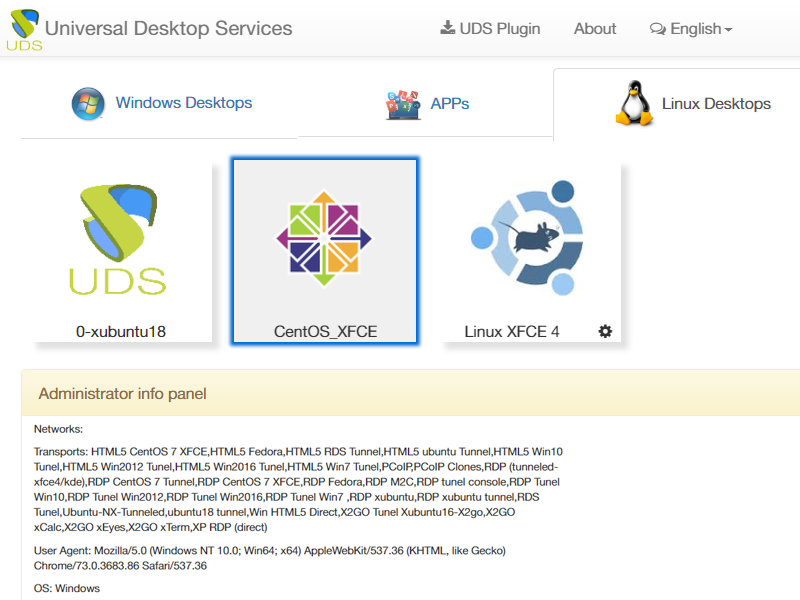





0 Comments