In order to virtualize a Linux application with UDS Enterprise you must always use the X2Go transport. To do so, we will configure a Linux base machine in the UDS Enterprise administration dashboard following the easy steps described in the documents “Preparing templates” available in the Documentation section of our website.
Once the Linux template has been created with X2Go, from the section “Services” we’ll select the virtual center where it is located. In the option “New Service” we will create a service based on said template in Linked Clone mode.
Next, we will configure an OS Linux Manager. In this section we will setup the desktops where the applications will be executed as non-persistent (recommended option for resources saving).
The following step is creating a new Services Pool. In the “Main” tab we’ll indicate the base service and OS Linux Manager that we have previously created. In “Availability” we can choose how many applications we’d like to be initially available, how many are going to be in cache and the maximum number that will be displayed.
Once these steps are completed, the system will automatically create the virtual desktops on which the Linux virtual applications will be deployed.
The final step is defining the particular virtual vApp we want to deploy. This task is performed from the “Connectivity” section. Here, we will create a X2Go transport and from this section we’ll define the virtual application that we are going to virtualize.
In the “Main” tab we’ll enter a name, indicate the network, the allowed devices and the service pool. In “Credentials” we’ll introduce the same credentials as in the base template and in “Parameters” we’ll select UDS vApp and the execution path of the application. In “Advanced” we can define the sound mode, keyboard language…
Then, in the “Services Pool” section we will indicate what groups of users can access each of the applications that we have created and in the section “Transports” of this section we will add a transport for each vApp.
Once these configurations are carried out, users can access their Linux virtual applications using any device with Windows or Linux operating system. The only requirement is to have the X2Go client installed on the access device.


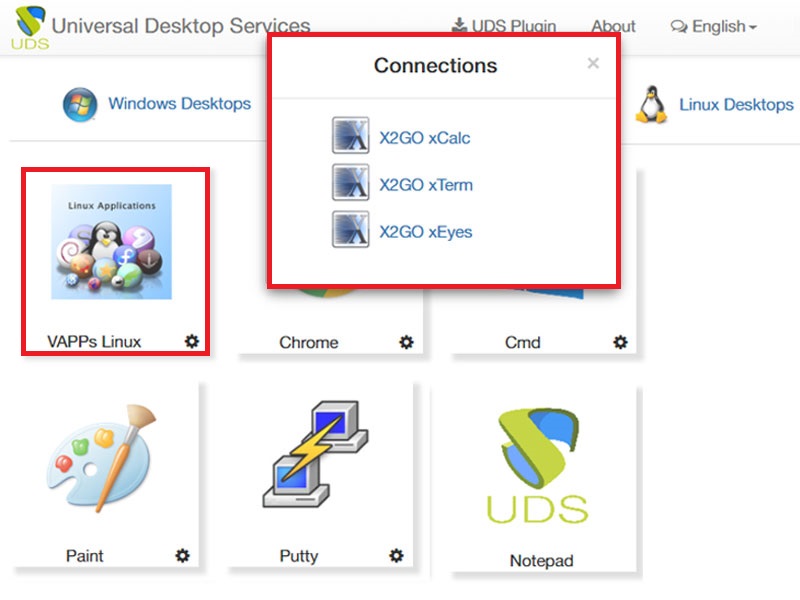





0 Comments